To configure your Email account in Outlook you have to do some pre-flight checks:
- You have already created an email account in your hosting control panel. If you have not created yet then click to create an email account.
- You have installed Outlook in your PC or Laptop.
- Also check that SMTP port 25, POP3 port 110 and IMAP port 143 are not blocked on your PC firewall or Antivirus or Internet Connection
When all requirements given above are passed then you can move further to setup your Email account in Outlook Software. Every Myhost.co.ke client should use these details to configure their email accounts in Outlook :
Username : your full email id like (info@myhost.co.ke)Password : your email id passwordSMTP server : mail.myhost.co.kePort : 25 or 26POP3 server : mail.myhost.co.kePort : 110IMAP server : mail.myhost.co.kePort : 143
Now, you can check step by step tutorial given below with images.
- Open your Outlook and then click on Tools >> Account Settings
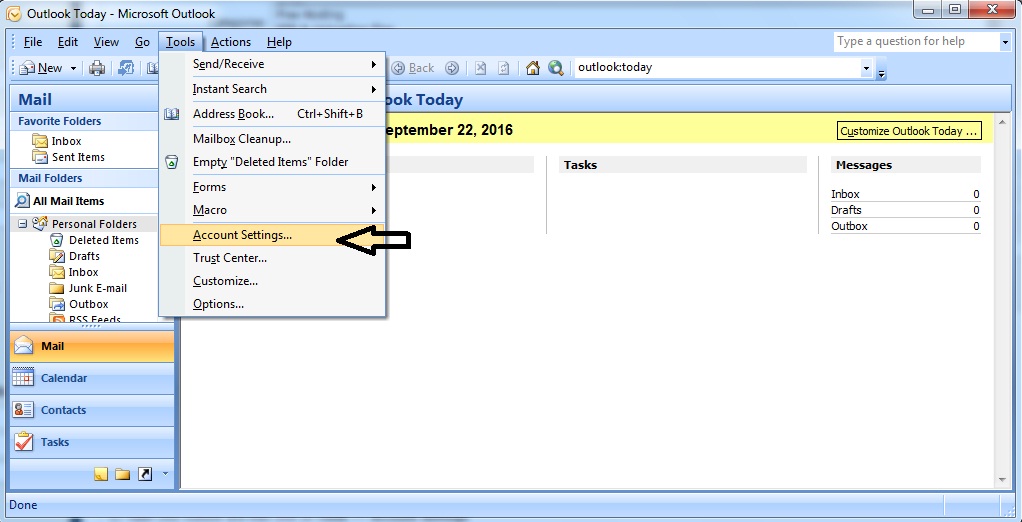
- Then click on New under Email Tab >> select option Manually configure server settings or additional server types >> now fill up the email account details :
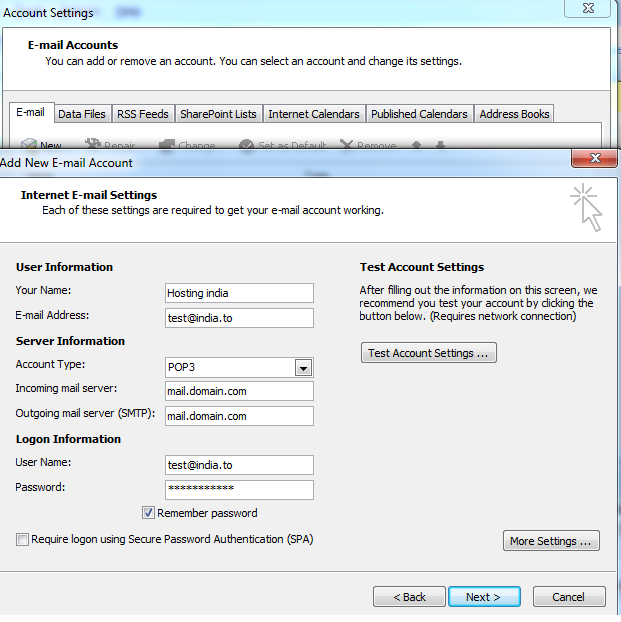
- And also check the box "My Server Requires Authentication" in outlook through "More Settings" >> Outgoing server Tab.
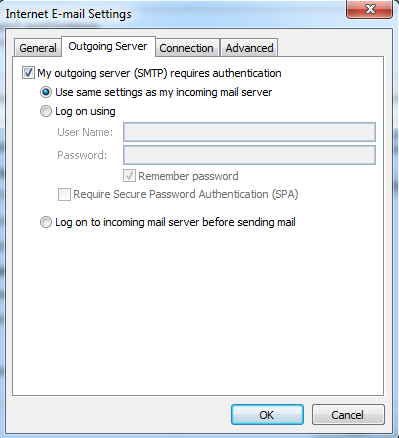
- Click Next and then OK.
